Update!! (for Mobile uploads album) :
It seems that many of you have the issue in moving the photos from the Mobile uploads album to any other album. Well, you can still do it, but with an additional step.
1. Open Mobile Uploads album
2. You will see all the photos there. On the top-right corner, there is an option to ‘Edit’. Click Edit.
3. Now, you are in the same page as the other edit albums window. Proceed and hover the mouse over the image and you must find the option to move the photo this time.
———————————————————————————————
Here we go. It’s been quite some time since I last posted a tech tip in the blog. So here I am, back again with another small tip which could be really helpful for many of you, just like me until I figured out how to do it! This tip is on Facebook, and its photo management. We all have taken pics and uploaded them from time to time in Facebook, but there would be times when we got caught up thinking like we could’ve posted a particular photo into a different album rather than the one its already in. Well, there was a easy to understand way out of it in the ‘older’ version of Facebook. But as they made all the cosmetic changes to the layouts and designs and appearances of many different things including the introduction of Timeline, things got more complicated. So, now if you need to move that particular photo out and place it in another album, its going to be difficult.
Now, no one would want to delete the photo and then re-upload it, especially if it has received any likes or comments. So, whats the way out? You want to move a photo from album which you feel is not the right place for it to be in, and to put it into another one, without the loss of any likes or comments it received, and without having to go through the delete-re upload process. Here are the steps to fix this in the new Facebook layout.
1. Goto your profile page, and click on Photos to open up your gallery of albums. Select the album which contains the photo that need to be moved.
2. You will be able to see a thumbnail view of all the photos in the album. Click on Edit Album at the top of the screen.
3. An edit window will appear with all the photos ready to be edited with the descriptions, date, place or tags. Hover the mouse over the photo which you want to move.
4. On the top right side of the photo, you will see a small down arrow, which when clicked will give you a drop-down menu.
5. One of the options in it will be to Move to other album. Click on it and another small drop-down menu with the list of all other albums will show up. Select the album to which you want to move the photo to. Once you select Move Photo, the process gets completed.
6. Now check the second album and all the moved photos should appear there.
That’s it! If you are still facing the problem, and haven’t been able to follow these steps, let me know.!

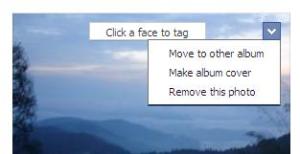


Thanks!!
LikeLike
THANK YOU! This was driving me nuts and all the other methods were for the old FB. You have saved me some swearing. And probably my keyboard being flung about…
LikeLike
Glad to hear that Lynz, it was the same feeling I had when I discovered it 🙂
LikeLike
Thanks, but is there a way to move multiple photos at a time ?
LikeLike
No, Facebook doesn’t provide an option to select multiple photos at a time in the new layout.
LikeLike
but i did this type of multiple uploading at the same time..instead of selectng a single foto, just click ctrl +A then click open automatically all ur fotos will be uploaded at the same time… cheers..
LikeLike
Hey, that was really helpful and worked for most of my pics… But not all of them… when I click on the down arrow only 2 options come up ‘make album cover’ and ‘remove this photo’
when I click on the down arrow only 2 options come up ‘make album cover’ and ‘remove this photo’  it was the 3 most recent photos added to that paticular album So I added another, no luck.. Any sugestions?
it was the 3 most recent photos added to that paticular album So I added another, no luck.. Any sugestions?
LikeLike
I just did a quick random check in my photo albums, and all the photos had the option to move it to another album. So technically, it should work for you too in all the photos and albums except those from your profile and cover photo albums which you cannot edit. What you can check now is to try to add one more photo to that album and see if that also has the same problem. Also, check whether there is any security permissions set on those specific photos which restricts access to only a selected users.
LikeLike
Actually, many photos in the Instagram album do not have the option to move to another album. I guess you have to delete it and re-upload it, super annoying.
LikeLike
I am having the same problem…the ones I’m unable to move are in my “Mobile Uploads” folder. Some I can move, others I can’t 😦 Frustrating and annoying!!!
LikeLike
Hello, check the update on Mobile Uploads at the top of the post. Hope this helps!
LikeLike
Your suggestion only works if you uploaded the photos one at a time. If you did ANY multi-uploads, then you can’t move the photos. REALLY a pain!!!
LikeLike
Same here. Only some photos give me the option to “move to another album” but other photos in my “Mobile Uploads” only give me two options ” make album cover and delete. Very annoying!
LikeLike
perhaps forgot to click MODIFY the FIRST time you open the album-
if u didn’t , then you only have the 2 options u stated- go back and reopen
LikeLike
Im having that same issue now of some pictures having three options and others having two. Did you ever figure out a way around it? Reopening the album, even signing out and signing back in hasnt seemed to help. any ideas?
LikeLike
Same issue here – no instagram involved – i can’ t find the pattern of why some pics in the same album will give me nly 2 option vs 3 – they are all taken and ploaded from my cell phone …. But only 5 or 6 out of 20 wont give me the “move to another album” option ….. Anybidy figured it ou yet ????
LikeLike
I don’t think this works for Instagram pics…
LikeLike
Well, I haven’t tried Instagram yet in my phone, so have no direct info on whether we can move the photos around. However, the below link should help you.
http://help.instagram.com/customer/portal/articles/303785-share-photos-to-facebook
It says you have to first upload the photos to the default Instagram album, and then move them around to other albums using the same procedure as in my post. Hope this helps!
LikeLike
I used to be able to move photos to other albums from instagram album but it seems like they changed it recently. now it only gives you the two options to make the album cover or remove this photo, which will delete the photo all together… wth facebook? haha… any solutions, let meknow!
LikeLike
I had my photo album arranged in alphabetical order. Now ever time I upload a photo in an album it makes it 1st in line. I understand “timeline” however I don’t organize my photos in that manner. How can I move the entire album?
LikeLike
You want to move around an entire album, or any set of photos within an album up/down the order? It can be done, by just dragging the photo around in edit album mode.
LikeLike
I’m trying to set up a new album and move pics in my mobile album and can’t get it figured out, please help
LikeLike
it should work fine with the same process, but a new album with atleast one uploaded photo must created before moving the pics from any other album to it. A photo can be moved only to an existing album.
LikeLike
The album I am trying to move the photo too doesn’t appear in the “move to album” drop down menu, but it exists and has photos in it. FB lists all of my other albums but not the one I want to move it to. Help?
LikeLike
thanxx! it helped…. lolz…
LikeLike
I need to move my pics from one album to Wall Photos album !!! I moved my pics from Wall photos to another album, but not when I want to move them back it is not possible !!! Please let me know if I can ever these pics back to the Wall photos album???
LikeLike
Hi Atul, Wall photos is an entirely different category of photos, since this album gets created automatically once you post/share a photo to your wall which basically means all those photos that are in the album means they already got posted directly to your wall. Now, moving a photo from another album to the Wall photos works against that rule of getting posted in the Wall, since the photo doesn’t make it appear on your wall. The only way out as of now is to re-upload the photo directly to the wall. Hope this helps!
LikeLike
This does not work for the mobile upload album.
LikeLike
Hi Erin, check the update on Mobile Uploads at the top of the post. Hope this helps!
LikeLike
It doesn’t help unfortunately, in mobile uploads you don’t have the drop down option of moving to another album. I have searched the web and haven’t been able to find an answer – very frustrating as I want to rearrange all my 2012 mobile upload photos to start the new year afresh!
LikeLike
Same problem for me. This does not work in Mobile Uploads album. The only options it presents are ‘Make this album cover’ and ‘Remove this photo’. This is a pig, because the Mobile Uploads album is really the only one from which I want to move stuff!
LikeLike
Hi Tracy, check the update on Mobile Uploads at the top of the post. Hope this helps!
LikeLike
Confirming – doesn’t work for mobile uploads. Which is super annoying, because it’s the one album I want to be able to move things out of.
LikeLike
Hi KA, check the update on Mobile Uploads at the top of the post. Hope this helps!
LikeLike
If the photos are part of a multi-upload, it won’t work. You have to upload them one at a time before you can move photos.
LikeLike
it still doesnt work even the way you say to do it up top.
LikeLike
It doesn’t work for photos that are part of MULTIPLE UPLOADS. Meaning if you uploaded a bunch at a time, those photos cannot be moved. If you uploaded them one at a time, it would work. Tested this minutes before posting.
LikeLike
finally! the answer! thanks!
LikeLike
You would figure this being the most used website in basically the history of the internet, the code would be a bit more logical and consistent… Really don’t want to re-upload all 30 pictures individually just to put them in their own album.
LikeLike
thank you very much!! 🙂 🙂
LikeLike
Thank you very much!
LikeLike
I want to move some pictures from my timeline to another album. I have been succesfull with moving some of them (using the method you described), but there are two where I don’t see the “move to another album” option. Only the other two (make cover photo or delete). What’s going wrong? Any ideas?
LikeLike
I got the same issue too in my album ‘mobile uploads’
LikeLike
Facebook help says “All of your photos can be moved except for photos uploaded in a multi-photo upload or the album cover photo.” So if you upload photos more than one at a time, then you can’t move it out of the album you put it in. The only way I can see to put it in another album is to re-upload it directly into the album or do a single download then move it. Hope this helps.
LikeLike
After I try to Move it, it loads and then goes away! SOS
LikeLike
I uploaded some photos in an existing album what the status message in my wall just says “X pics were added to X album”. The question here is how do you get a group of photos to show up in a single post?
LikeLike
Thanks so much, this post really helped me 🙂
LikeLike
Hi, i moved a mobile uploaded photo to another album and lost all the likes and comments 😦 can somebody help me undo or restore it, so sad 😦
LikeLike
Were you able to figure? It happened with me too. 👿 I lost all my comments and likes except couple likes which is weird.
LikeLike
I’m been doing what you said on how to move photos for quite sometime now and it’s been working real well. However, today, I move any album from my Timeline to another album but didn’t pay attention and moved it to the album. Now on the other album, I don’t get the option to Move to Other Album. All I get are the two remaining options of making the picture the album cover or delete the picture. Any suggestions? The other albums I checked (3 or 4 out of many more) still allow me move them. So far, this is the only album giving me trouble right now. Any suggestions?
LikeLike
I lost all my likes and comments after moving a picture from mobile upload to my new album which I created today. I actually moved 3 pictures one by one; weird thing I noticed that I see all likes and comments for a picture which I uploaded yesterday via mobile upload but other two pictures I see only couple likes instead of all likes and comments which were received for those two pics.and also it removed the post from my timeline too since it was posted end of last month and one in mid feb. I am really upset about it; please let me know if there is a way to retrieve all the info back. Thanks!!
LikeLike
I’ve done it. But the photo disappeared from my Facebook Timeline. How do I get the photo back on my timeline?
LikeLike
Pingback: Facebook: Fotos nachträglich in andere Alben einsortieren | digitales leben
Transfer photo from kenzy album on mobile to facebook album
LikeLike
Ok
LikeLike